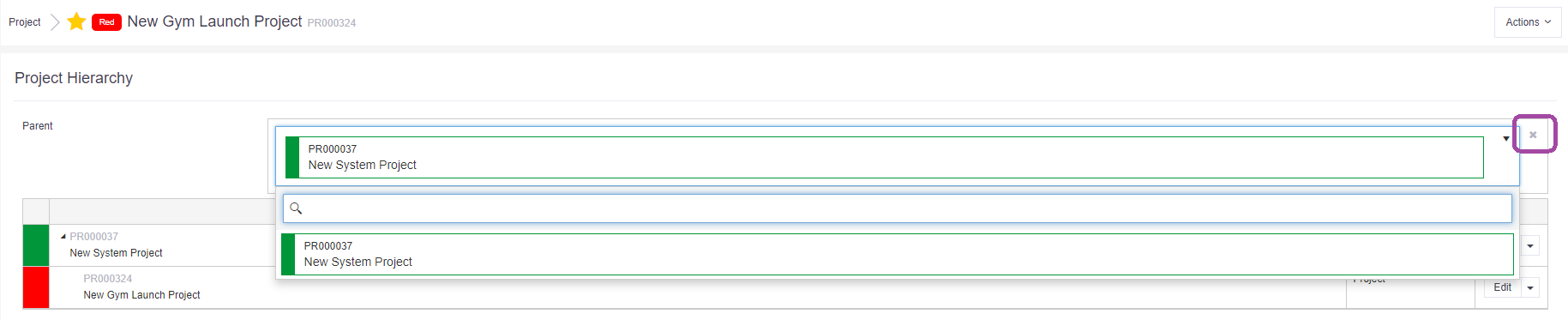Hierarchies are used to illustrate a connection between one record and another in Verto .i.e. between two projects. They are also used as a filter when generating dashboard reports.
Create a hierarchy
Go to the project that you want to add into a hierarchy and click Actions > Hierarchy. A new window will open.
Click on the Parent box and search for the parent e.g. a programme or another project (either type name or ID code), select the parent from the list.
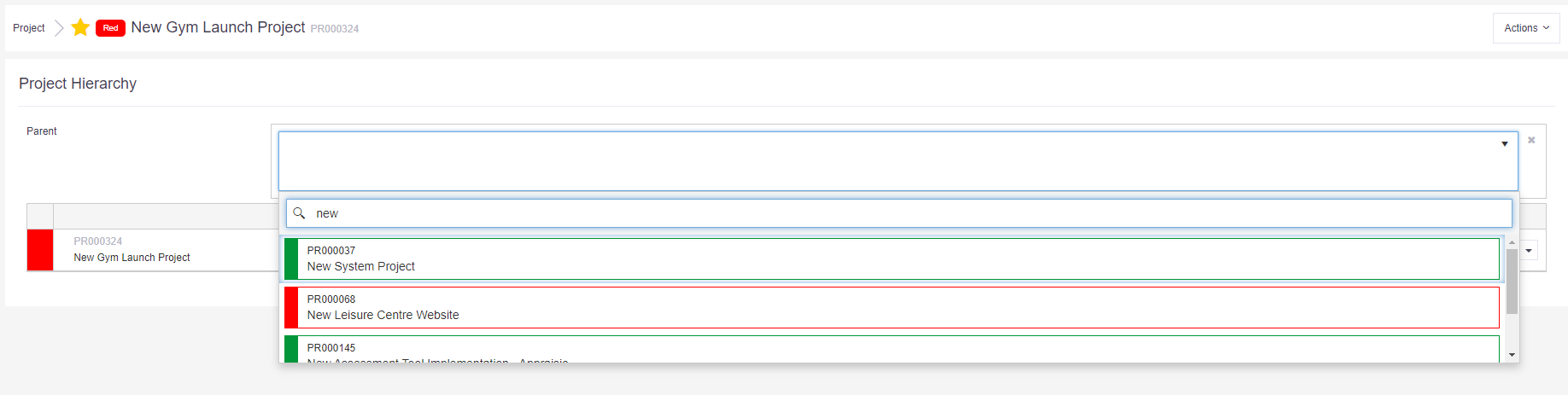
The hierarchy group will then be displayed showing the new project within the hierarchy.
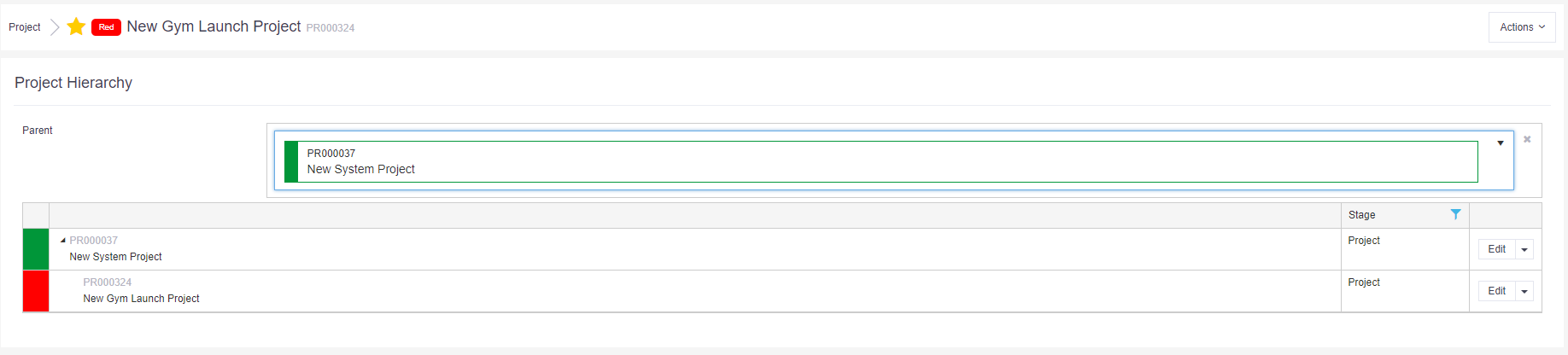
Top Tip
- Always start at the lowest level of the hierarchy - attaching the child to a parent i.e. a project to a programme.
View a hierarchy
- Within a project record: Click on Actions > Hierarchy.
-
From the stage table: Click on the hierarchy button
 against a record.
against a record. - From within a project table: Go to the desired project table e.g. Risks and click on Actions > Hierarchy. Then, click on the downward arrow next to any of the projects within the hierarchy to see their data.
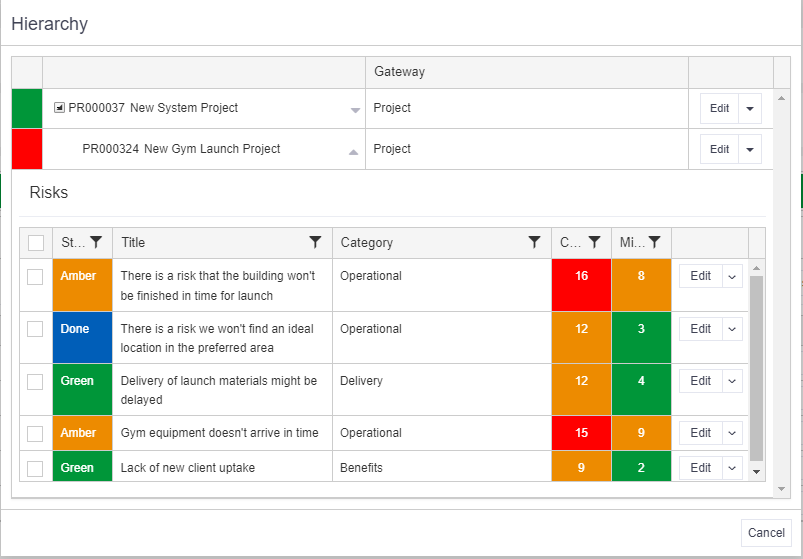
Remove a hierarchy
Go into the project that you want to remove from the hierarchy and click Actions > Hierarchy. A new window will open.
Click on the existing parent box to reveal an X in the right-hand corner. Click on the X to remove the parent.
The project will then no longer be part of the hierarchy.