Background
This section is where you can input key information regarding the purpose of your project or activity. It focuses on key questions such as background, aims and delivery dates. This information can be entered using our simple text and date fields.
Team Members
Along with the key information regarding the purpose of the project or activity, this is also where you can define your Team Members. Team Members can be added to the project table via Add.

In the popup that appears, type in the name of the person you wish to invite to your project and assign them a role.
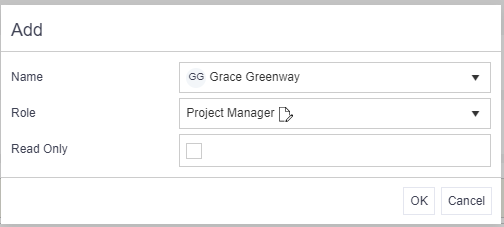
Any roles with a paper/pencil icon next to them are Edit roles. The ‘Read Only’ check box can be used at this point to restrict edit access to viewing only. Click OK.
Anyone added as a Team Member will receive a Verto notification and have immediate access to the project or activity.
Health
Finally, this section is where you can record details regarding the health of your project or activity. By using the simple dropdown field, you can select the most appropriate RAG status and then provide any associated commentary. The overall percentage complete can also be tracked here. This information can be updated in real-time as the status and progress changes.
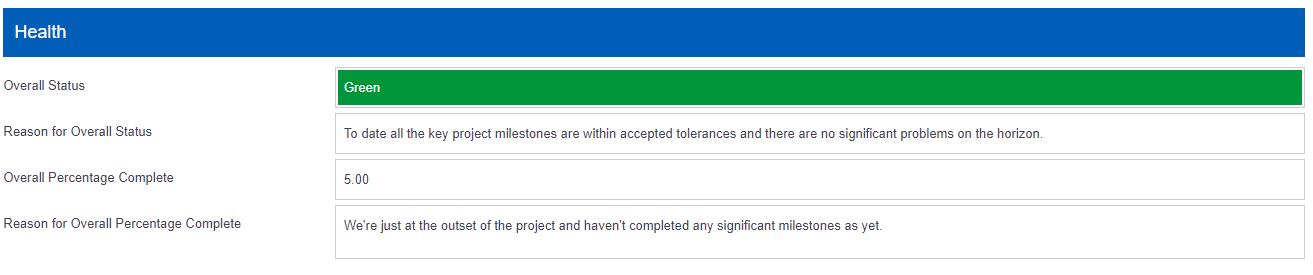
Top Tips
- Verto has an instant saving function, this means you won't spot many save buttons. Changes are immediately written back to the database. Click on the highlighted link for more information on our Change History and change notification function.