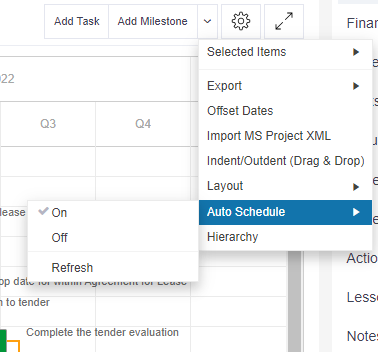Switch auto-scheduling on or off
To set up auto-scheduling on your Gantt click on the downward arrow next to Add Milestone and Auto Schedule > On. When this feature is switched on, the Gantt will automatically re-schedule all dependent tasks or milestones. Auto-scheduling can be switched off via the same route as needed.
Refresh
When switching on auto-scheduling use the Refresh option to update your Gantt with the new rule.