Locate message
Go to the Administration Cog > Application Messages to locate the following ad hoc application message types:
- Generic - such as Welcome Message, Reset Password, New Project Added.
- Timesheet - approval workflow messages.
- Resource - resource request workflow messages.
Click Edit against the relevant application message.
Edit text
To edit the text in either the 'subject' or 'body' sections of the application message, simply click on the relevant field.
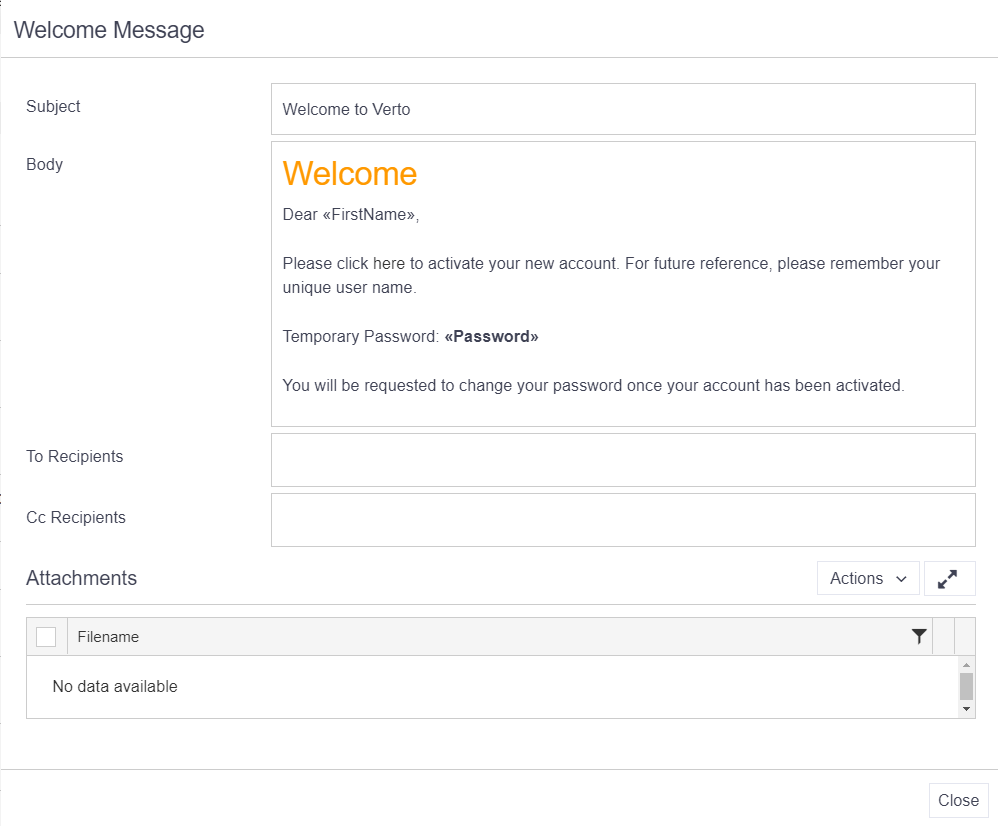
Clicking on the body field will open up a separate popup. This contains the standard text editor as seen throughout Verto.
On this text editor is a Merge Field button which when selected, will display insert options based on the application message being edited. Selecting an option from this list will insert a corresponding field or hyperlink in the message when generated i.e. URL will automatically insert a link to Verto. Note: this feature is not available on the resource application messages.
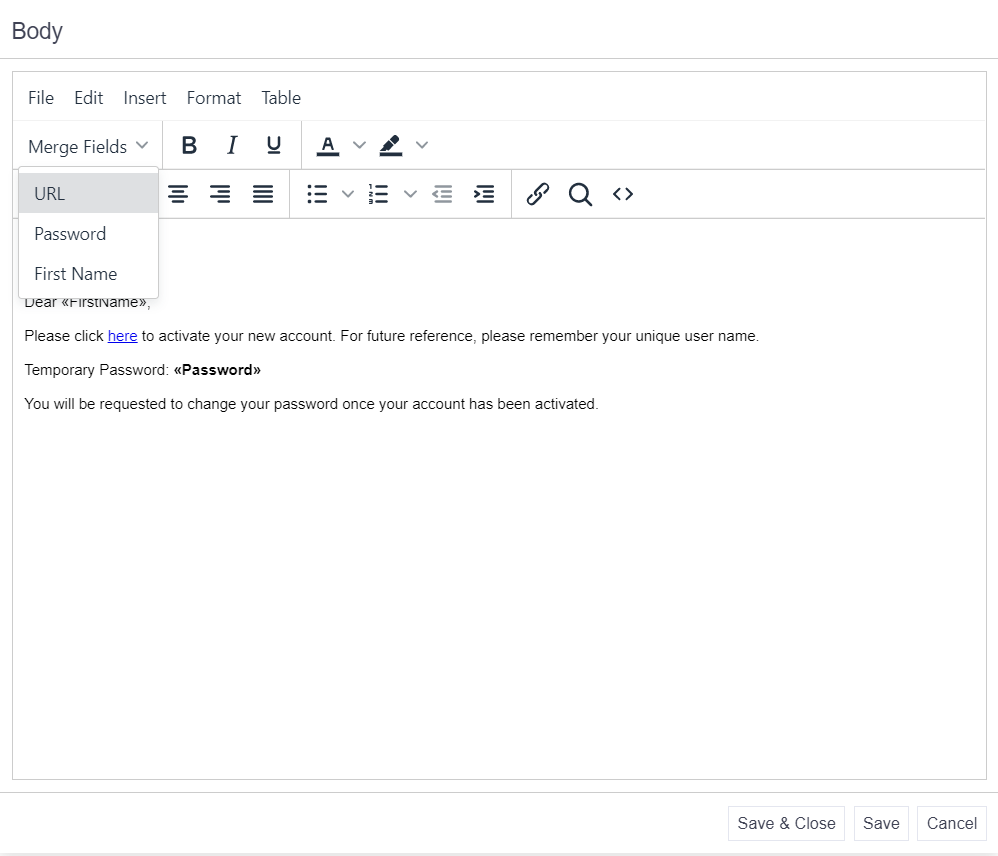
Once you have made your changes, click on Save & Close.
Amend recipients
Depending on the application message being edited, the 'To' field will be automatically populated with either Administrators, Approvers or Authors. In certain messages the 'Cc' field will also be populated.
If required, the To and Cc recipients can be amended as needed. Click on either field to reveal the options available for that message.
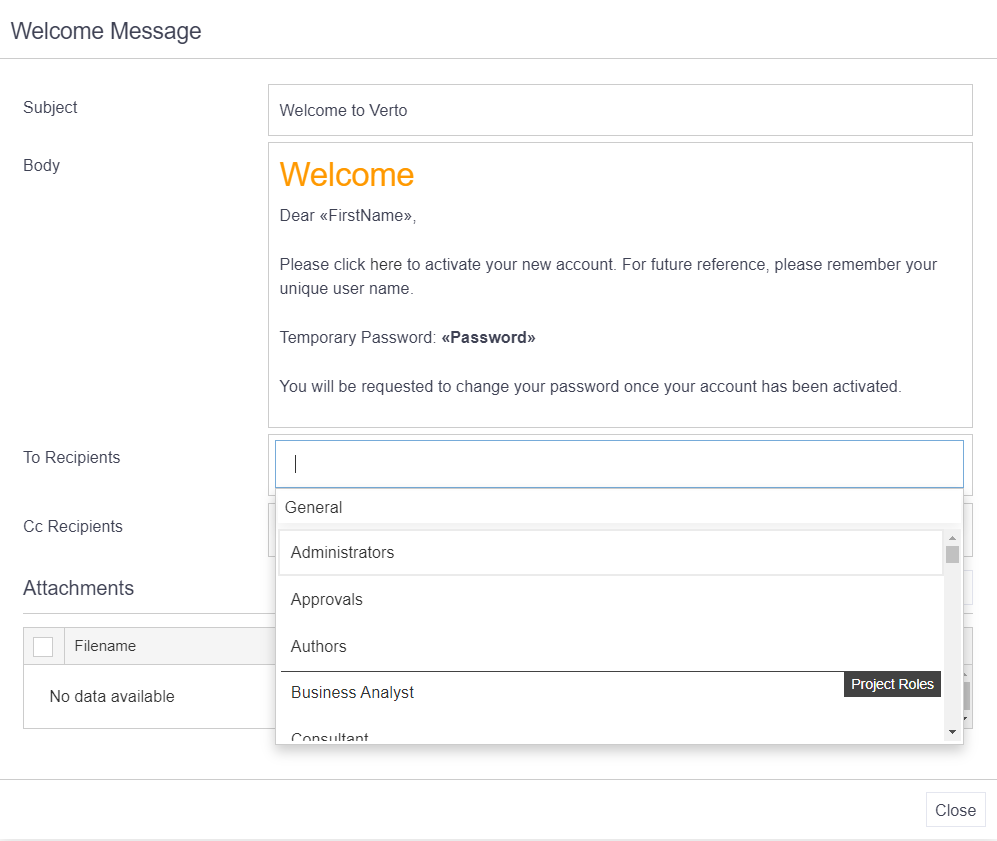
Click Close to save any changes to the application message.
Note: Welcome Message and Password Reset application messages should not have anything pre-populated in the To line.
Attachments
If required, it is possible to attach a custom printout to an application message i.e. a Resource Request print. These attachments must be Verto generated e.g. it is not possible to attach support packs, separate documentation etc to these messages.
Please contact Verto Support for more information on how to attach your custom prints.
Remember
- The application messages which are relevant to your site will depend on the modules in use and workflows applied.
- A merge field option can also be inserted into the subject bar by copying the link from the body text using highlight Ctrl+C or Cmd+C.
- Anyone marked as a Timesheet or Resource Administrator will be automatically copied into any relevant emails.