Locate correct governance report message
Go to the Administration Cog > Configuration and expand the triangle next to Governance Reports in the menu on the left-hand side. Select the governance report against which you wish to amend the application message and click Actions > Application Messages.
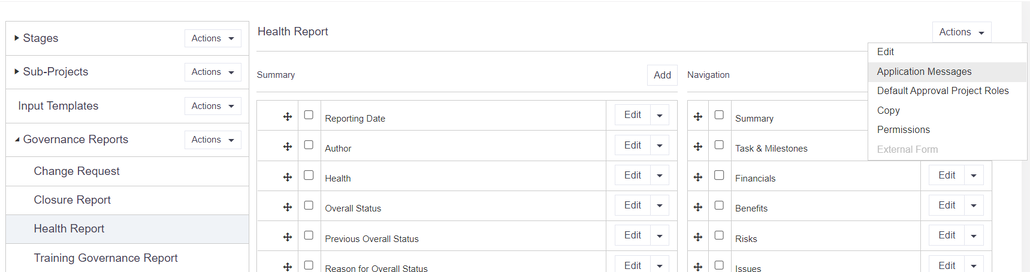
A list of the application messages for the governance report you have selected will be displayed on screen. These are broken down (alphabetically) as follows:
- Approvals Completed: Message sent to the Stage Administrator(s) informing them that all responses from the Approver(s) have been received for the submitted governance report.
- Approved: Message sent to the Author confirming approval of the submitted governance report.
- Return with Comments: Message sent back to the Author informing them that feedback comments have been added for the submitted governance report.
- Rejected: Message sent to the Author confirming that the governance report has been rejected and no further work can be done. If required a new report can be created.
- Submitted: Message sent to the Stage Administrator(s) informing them that the governance report has been submitted by the Author.
- Submitted for Approval: Message sent to the named Approver(s) informing them that the governance report is ready for their review.
Click Edit against the relevant application message.
Edit text
To edit the text in either the 'subject' or 'body' sections of the application message, simply click on the relevant field.
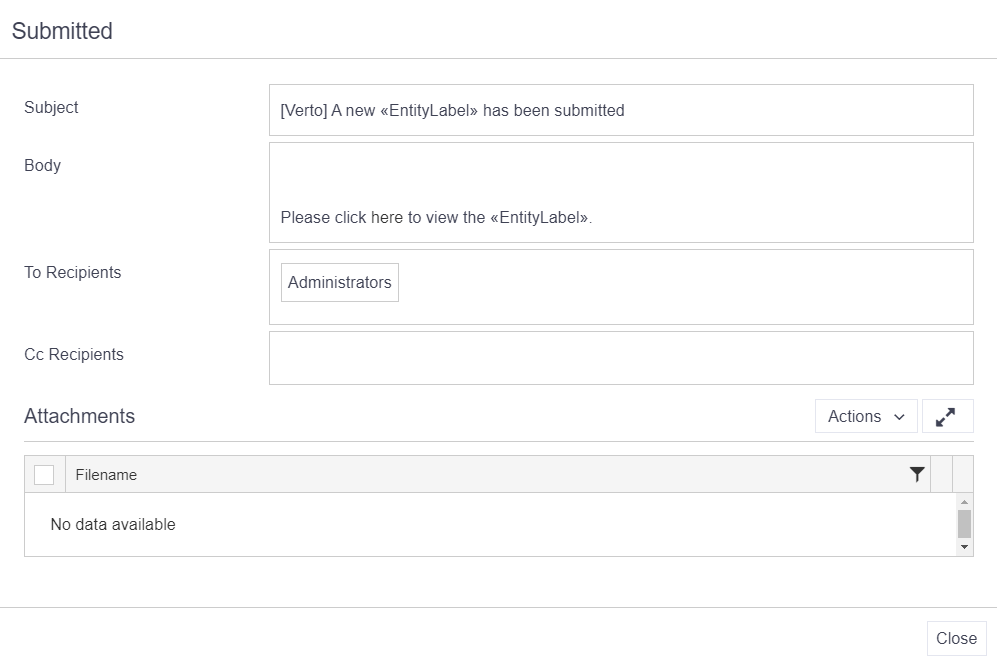
Clicking on the body field will open up a separate popup. This contains the standard text editor as seen throughout Verto.
On this text editor is a Merge Field button which when selected, will display insert options based on the application message being edited. Selecting an option from this list will insert a corresponding field or hyperlink in the message when generated i.e. Entity Label will automatically insert the corresponding governance report name into the message.
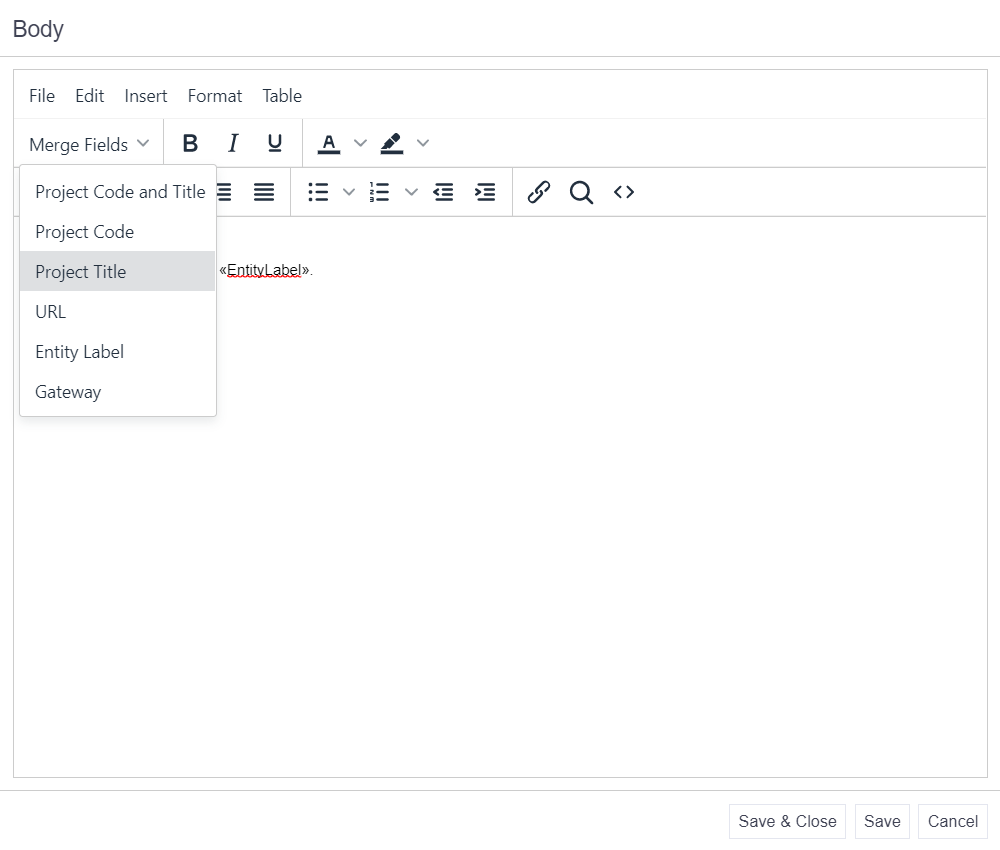
Amend recipients
Depending on the application message being edited, the 'To' field will be automatically populated with either Administrators, Approvers or Authors. In certain messages the 'Cc' field will also be populated.
If required, the To and Cc recipients can be amended as needed. Click on either field to reveal the options available for that message.
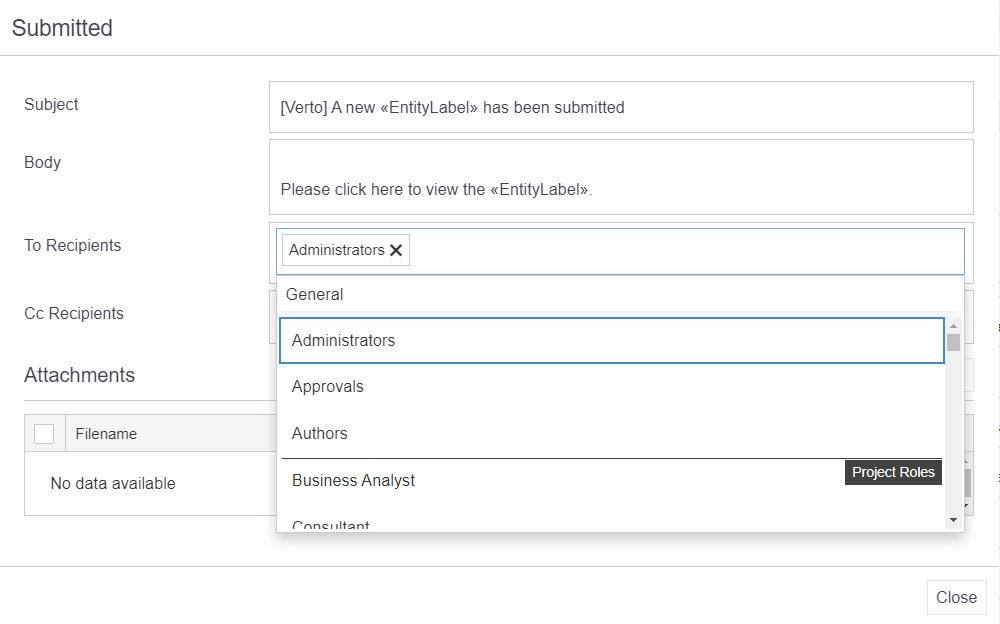
Click Close to save any changes to the application message.
Note: any user marked as a Stage Administrator in their user profile will receive all application messages sent to the Administrators group for that stage.
Attachments
If required, it is possible to attach a custom printout to a governance report application message i.e. a Health Report print. These attachments must be Verto generated e.g. it is not possible to attach support packs, separate documentation etc to these messages.
Please contact Verto Support for more information on how to attach your custom prints.
Remember
- The application messages which are relevant to your governance report will depend on the workflow applied.
- A merge field option can also be inserted into the subject bar by copying the link from the body text using highlight Ctrl+C or Cmd+C.
- Anyone marked as a Stage Administrator will be automatically copied into these emails.