To amend which one-to-many controls and corresponding fields are displayed in feeds, go to the Administration Cog > Feeds Controls.
The ‘description’ column can be used to identify the controls by their frontend labels, as seen by users i.e. the custom descriptions added to the controls during the site build process. The ‘Active’ filter can also be used to view just those controls currently active in feeds. Note: This screen will list all available feed controls, including any not currently in use on your site.
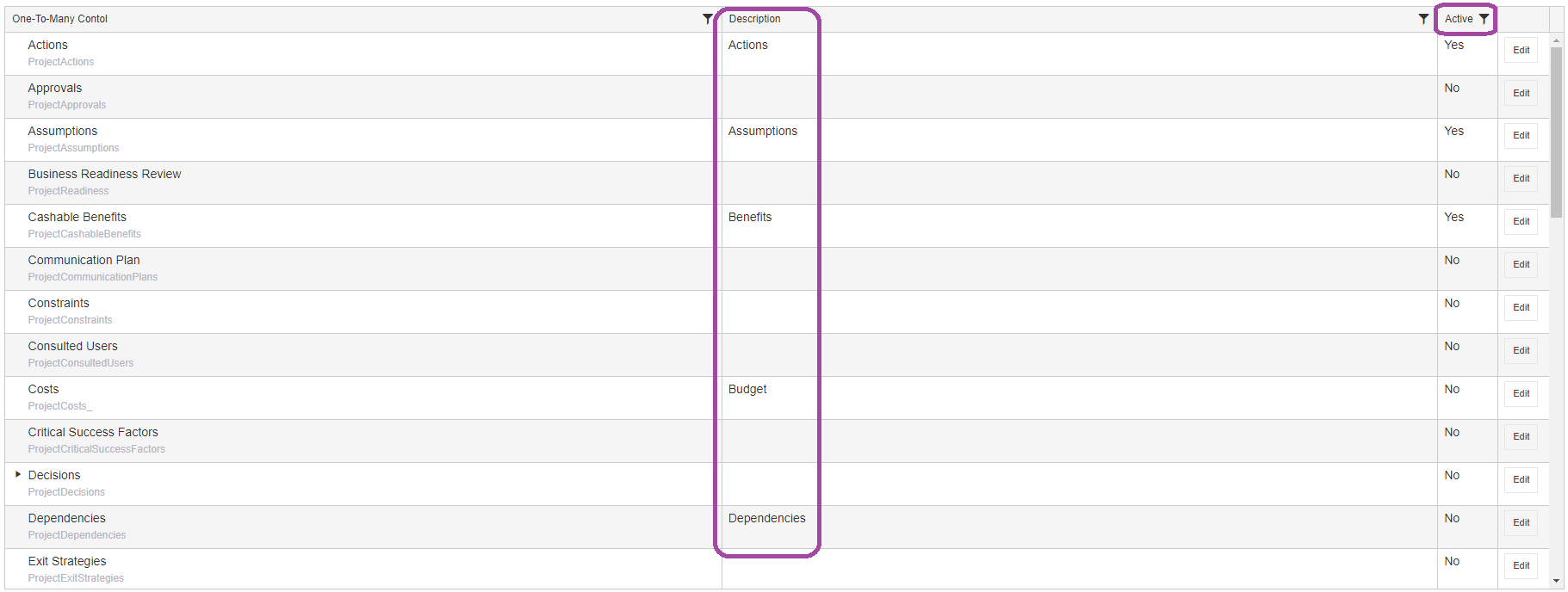
From here, select Edit to the right-hand side of a control to activate/deactivate and make changes to the fields displayed.
Activate a control in feeds
To make a control active, click Edit to the right-hand side of the control in the list and tick the Active box.
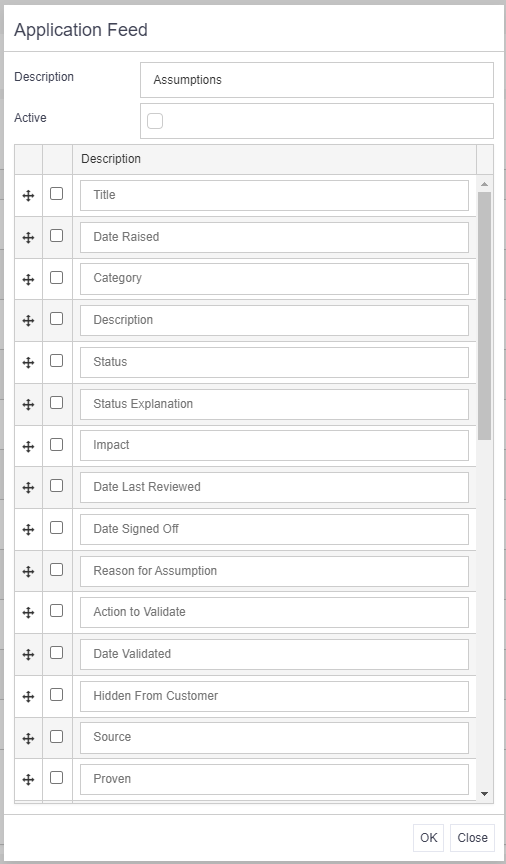
Tick the box next to each field which should be displayed on the feed for that control. Each field description can be amended as needed. Note: This screen will list all available fields for the selected one-to-many control, including any not currently in use on your site.
The fields selected here will also determine the filter options for the user. Fields can be re-ordered using the cross shaped button to drag and drop them into place.
Deactivate a control in feeds
To remove a control from the feeds view, simply click Edit to the right-hand side of the control and un-tick the Active box.
Top Tips
- All available fields will be displayed when editing a one-to-many control, including those not currently in use. Only select the fields in your build.
- The field descriptions will be the system default descriptions but can be overwritten as needed by clicking into the description box.
- Selecting fields from the list will determine what data is displayed on the topic specific cards in the feed view. All relevant data will be accessible when the card is clicked by the user.