Approve an item
When the Approver accesses the item, they will be presented with the following view:
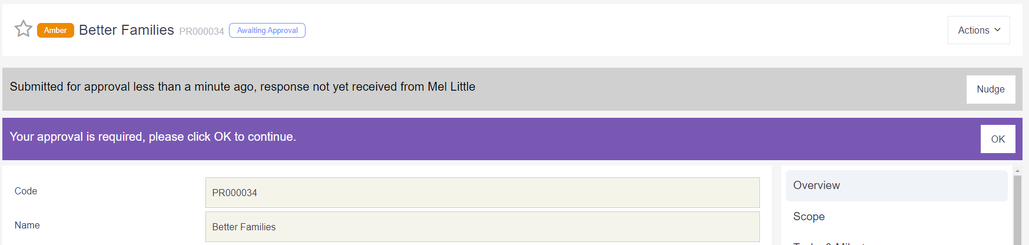
The approval status of the item will be clearly displayed next to the project title e.g. Awaiting Approval. This status will remain as Awaiting Approval until every person listed as an Approver has provided a response.
The grey banner underneath the title will display when the item was submitted for approval and which Approver(s) have yet to respond. The time will update automatically so anyone reviewing the item will always know how long it has been in this state.
To provide a response the Approver simply needs to click OK against their name and select Yes or No along with adding comments (feedback) –
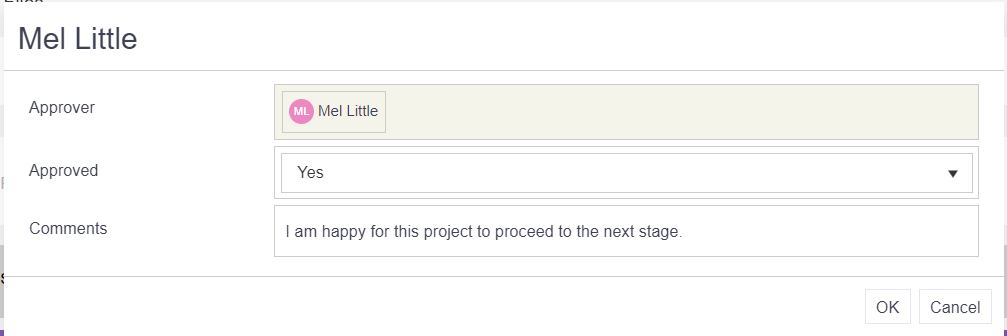
As the Approvers begin to respond the screen will update to reflect this. Approvals are illustrated through a thumbs-up/down image.
Top Tip
Be sure to add the Approvals widget onto your dashboard to make approving really easy:
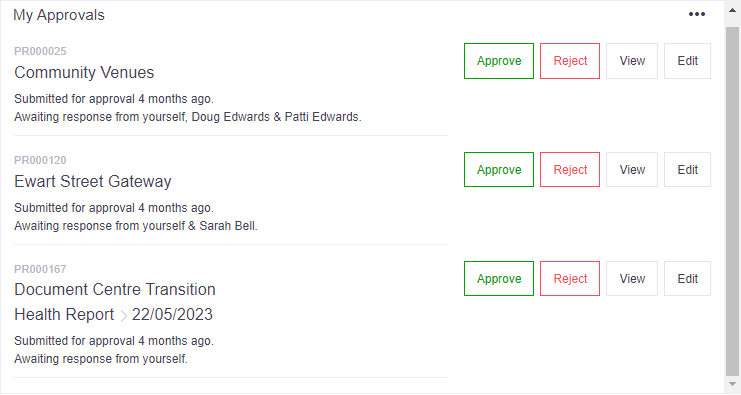
Stage Administrator approval options
Anyone viewing an item with Stage Administration rights will see the following summary view showing all approvers:

Remember
- A Stage Administrator will be able to approve on behalf of another Approver.
- For Stage Administrators there is also a Nudge button on the grey banner which will re-send the approval request e-mail to the relevant approvers if they have not responded yet.