What is a decision matrix?
A decision matrix is a useful tool, ideal for:
- Sizing a project
- Prioritising a project
- Deciding whether to go ahead with a project
The matrix can be tailored to include, questions, criteria and scores (optional), allowing users to make decisions based on the results of a completed matrix.
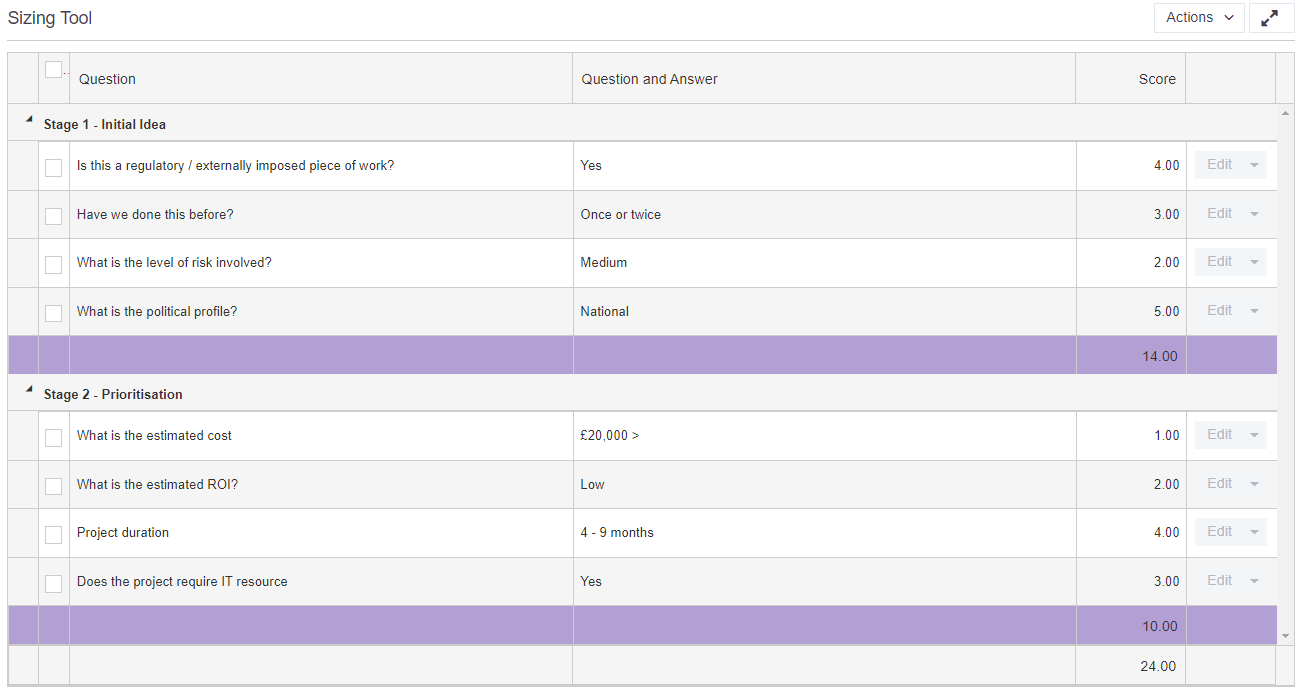
Add a decision matrix
To add the matrix, click on the Administration Cog > Configuration and select the relevant stage or governance report. Next, navigate to the section that the matrix should be added into and click Add. Choose Decision Matrix from within the One-to-Many list of controls and OK.
The Question and Answer field is mandatory and linked to the corresponding decision matrix lookup table. If required, it is possible to add in additional text fields so commentary can be entered alongside each dropdown answer. Finally, if the score of each answer should be visible to the user completing the matrix, the read-only Score field should be added to the control.
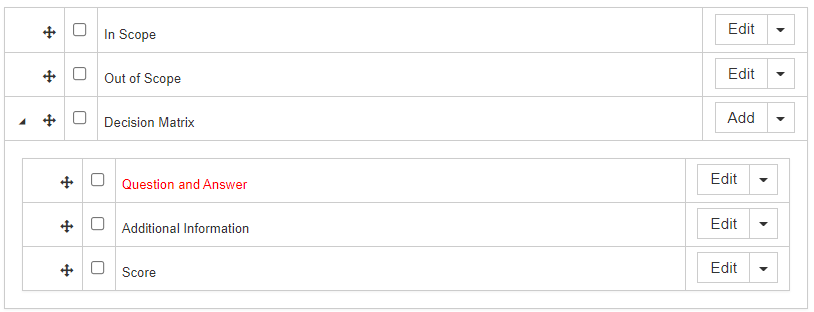
The option to add a Total Score field is also available, choose Decision Matrix Score, which is a read-only calculated field. This field can be located at project level, not within the decision matrix one-to-many control. It will provide a total score of all questions within the matrix.
Configure a decision matrix
To configure the decision matrix click on the Administration Cog > Lookup Tables. Locate the Decision Matrix in the left-hand list and select. All the current questions/answers within the matrix will be displayed on the right. Inactive answers are shown in red.
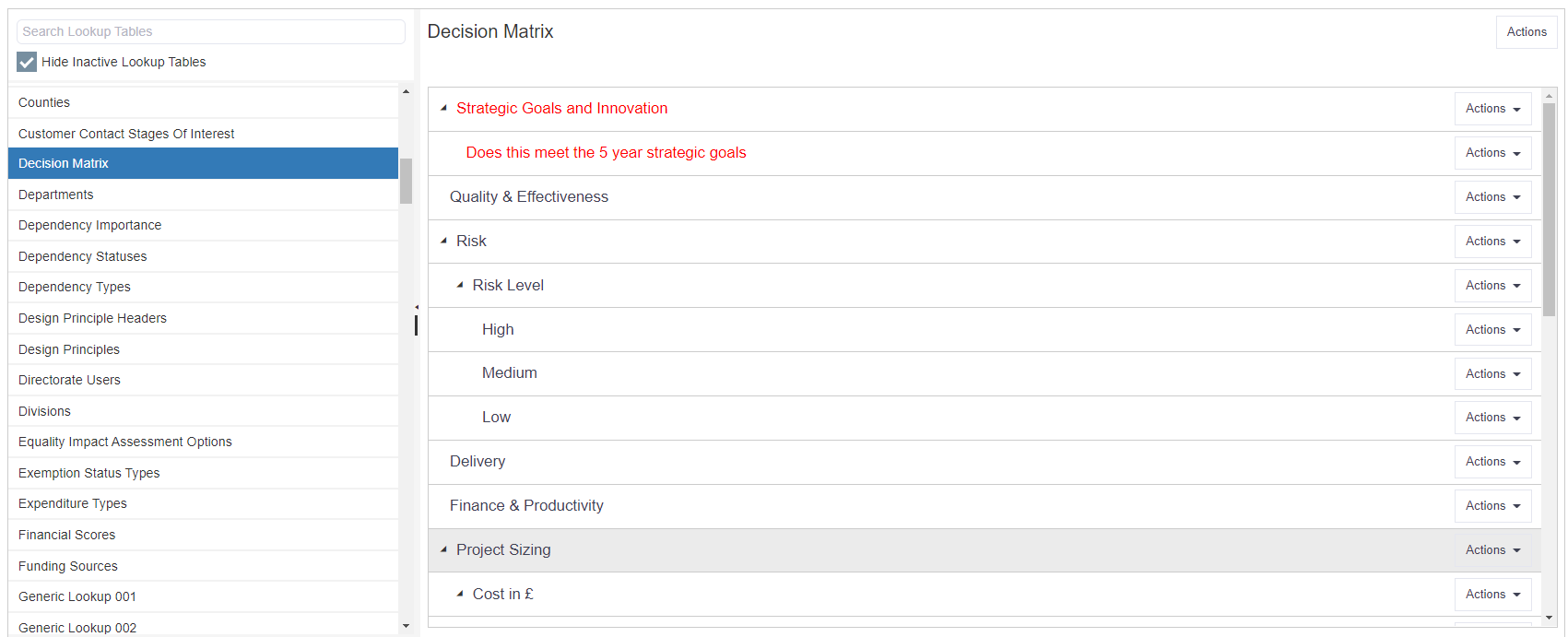
Follow these steps to create the matrix:
Step 1. Create headers for the matrix.
Click Actions > Add and enter the header name in the Description box. Ensure that the Active checkbox is ticked and click on OK. Repeat as required.

Step 2. Add questions to headers.
For each header, click on Actions > Add Question and enter a question in the Description box. Ensure that the Active checkbox is ticked.

When adding a new question, it is possible to use the Excluded Stages field to hide the question from specific stages in the site.
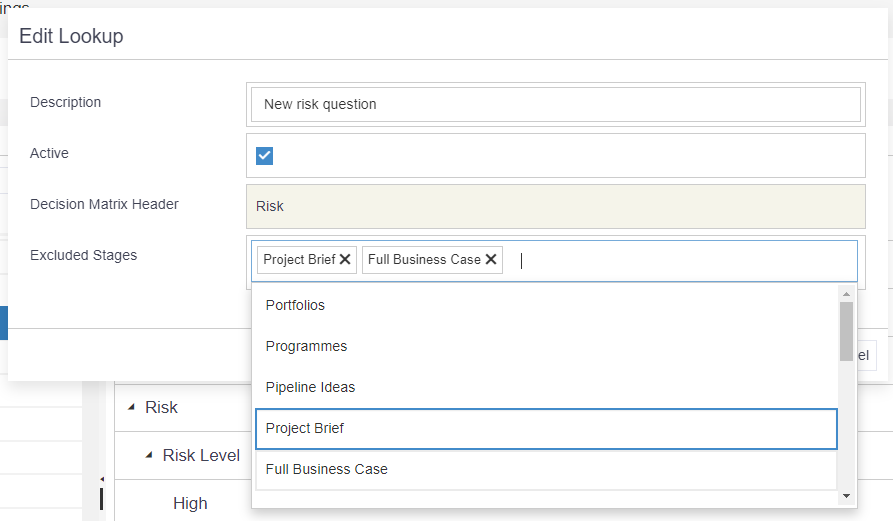
Click on OK and repeat as required.
Step 3. Add answers to questions.
For each question, click on Actions > Add Answer and add an answer in the Description box. Ensure that the Active checkbox is ticked.

If required, add a score. If the Score field has been added to the control, the score entered here will be displayed to the user when completing the matrix.
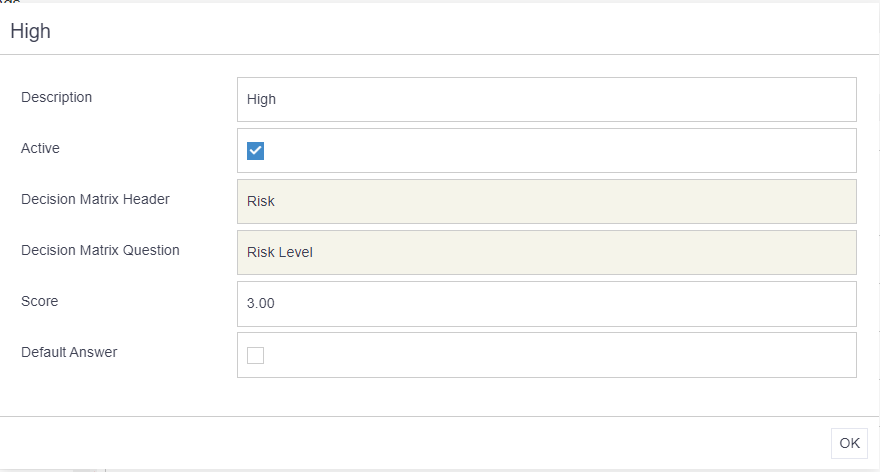
Click on OK and repeat as required.
Remember
- Add the decision matrix to your build first, then configure the decision matrix questions via the lookup table.
- Scores do not have to be added - this feature is optional.
- Questions can be excluded from certain stages by using the Excluded Stages option when adding a new question to the matrix.