Click on the Administration Cog > Configuration and either:
- Expand the triangle next to Stages in the menu on the left-hand side, and then select the relevant stage.
- Expand the triangle next to Governance Reports or Standalone Governance Reports in the menu on the left-hand side, and then select the relevant governance report.
Add a new section
To add a new navigation section, simply click on the Add button to the right of the navigation menu area, and enter the description in the pop-up. Click OK.
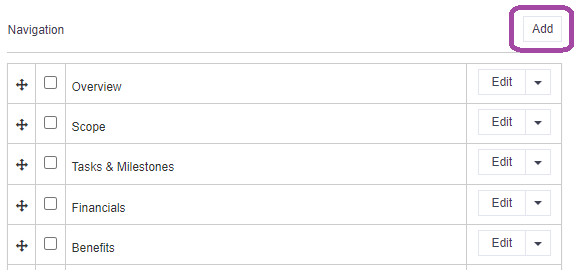
Edit an existing section
To edit the name of an existing navigation section, click on the Edit button to the right of the name, to reveal a pop-up. Amend the description and click OK. The name will now be updated.
Re-order a section
To re-position a navigation section, place your cursor on the cross shaped symbol to the left and then drag it to the desired position. Newly created sections will always appear at the bottom of the existing list.
Remove a section
If needed, an entire navigation section can be removed from the build by clicking on the Downward Triangle > Remove. Note: removing an entire navigation section will remove all fields contained within. This process can't be undone.