Project tables
To switch filters on or off click on the downward arrow next to Add and select Table > Filterable.
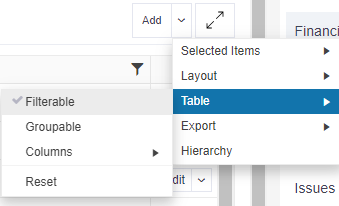
All column headers will then display a black filter icon  .
.
To filter, click on the relevant column filter icon. Depending on the data in the column, you can then either type specific information e.g. search for a word across text, select from a dropdown list or specify a range.
Stage tables
To switch filters on or off in your project list, click on the downward arrow next to Add and select Table > Filterable. All column headers will then display a black filter icon  .
.
To filter, click on the relevant column filter icon. Depending on the data in the column, you can then either type specific information e.g. search for a word across text, select from a dropdown list or specify a range.
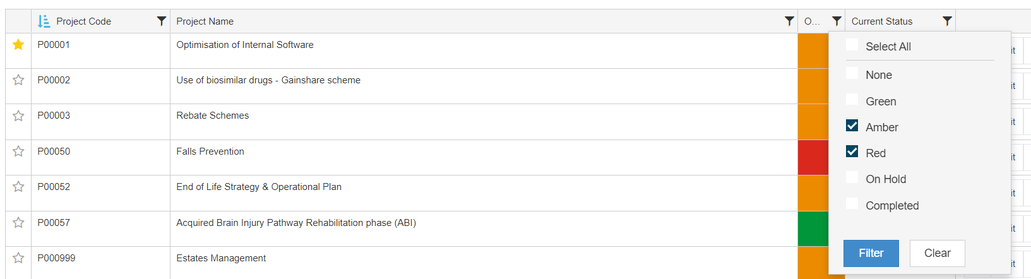
Remember
- You can always reset your table back to the default settings by clicking on the downward arrow next to Add and select Table > Reset.