Project tables
To display or hide columns in a project table click the downward arrow next to Add and select Table > Columns. You can then select which columns you wish to display or hide from your view by clicking on the check boxes next to the list of fields.
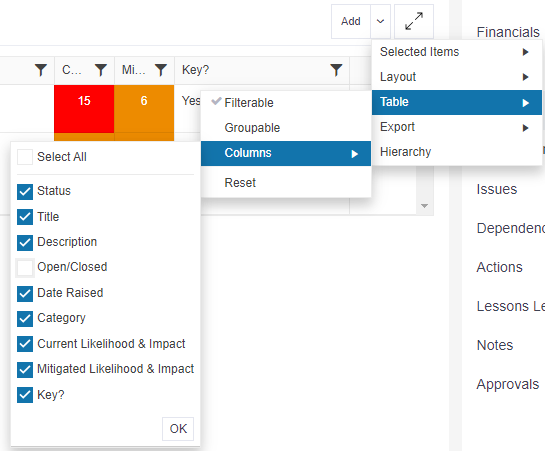
Stage tables
To display or hide columns in your stage table, click on the downward arrow next to Add and select Table > Columns. You can then select which columns you wish to display or hide from your view by clicking on the check boxes next to the list of fields.
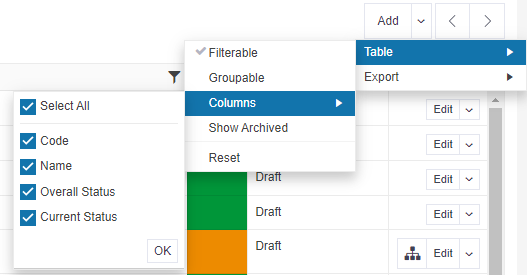
Remember
- The fields displayed on the summary view of a table are determined by the site administrator (Verto Pro Only).
- Any columns hidden will remain hidden until the process above is completed to unhide them.
- You can always reset your table back to the default settings by clicking on the downward arrow next to Add and selecting Table > Reset.