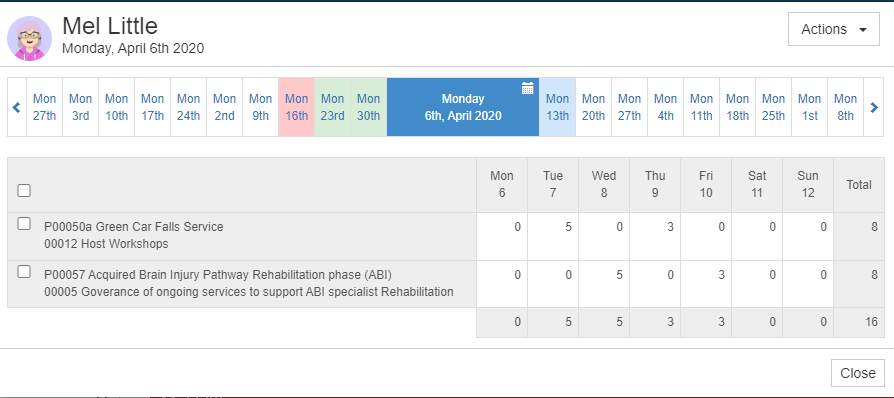Project Level
Go to the project you wish to view and click on Actions > Timesheet Records. This will display a hierarchy view of all past and present timesheets against the project. Each date line can be expanded to view individual user timesheets. Any hours in red have yet to be approved.
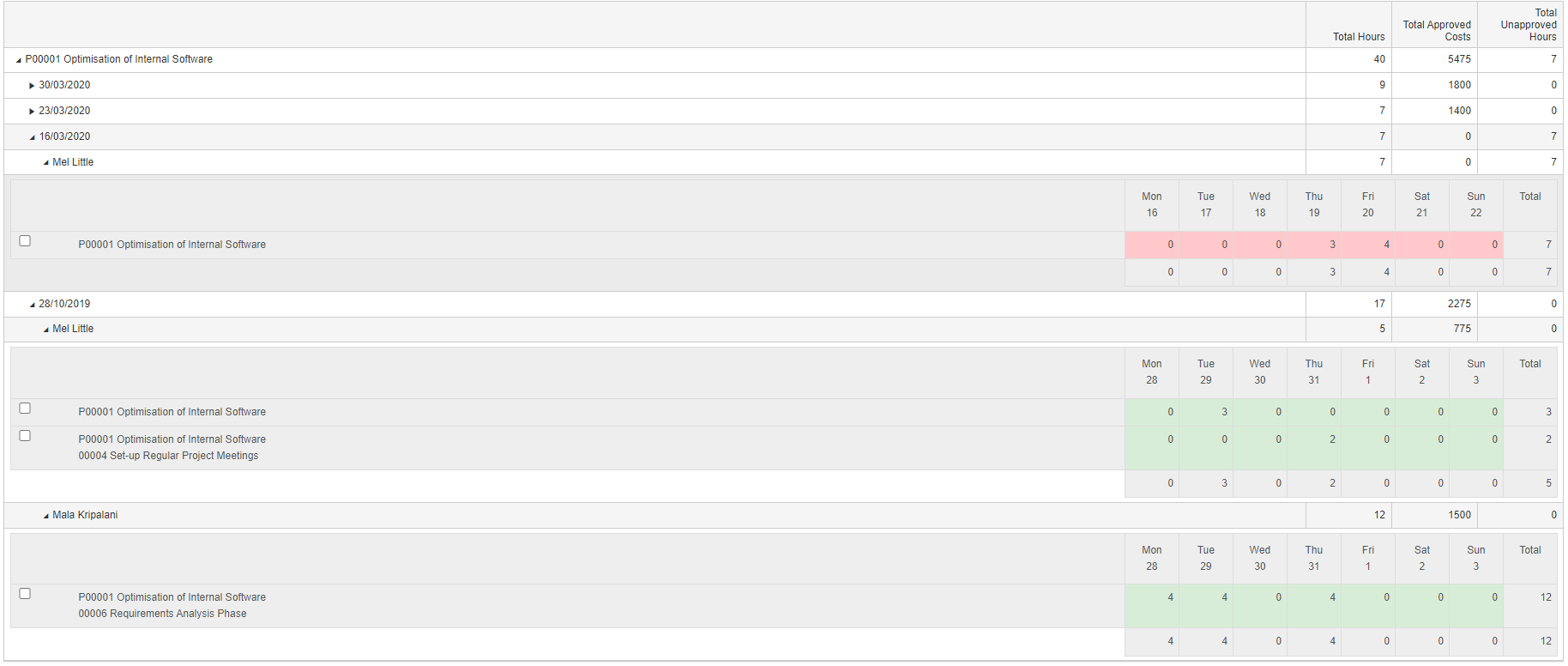
Anyone with timesheet approval permissions can approve via this view. Using the checkboxes, select the timesheets to be approved and then click Actions > Approve.
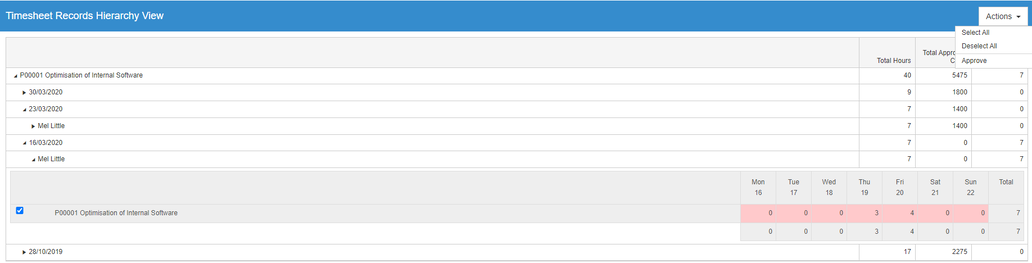
If rate cards are being used, this is where the total approved and unapproved costs against the project can be viewed. Note: this is visible to all project members and can't be hidden.
Timesheet Area [For Timesheet Administrators]
Only Timesheet Administrators have permission to view (and approve) timesheets via the Timesheet Area. Click on the Timesheets tab in the menu at the top of the screen. If you are in the Teams App, this will be located under the Verto tab.
When viewing a user’s timesheet profile, a full timesheet history will be displayed.
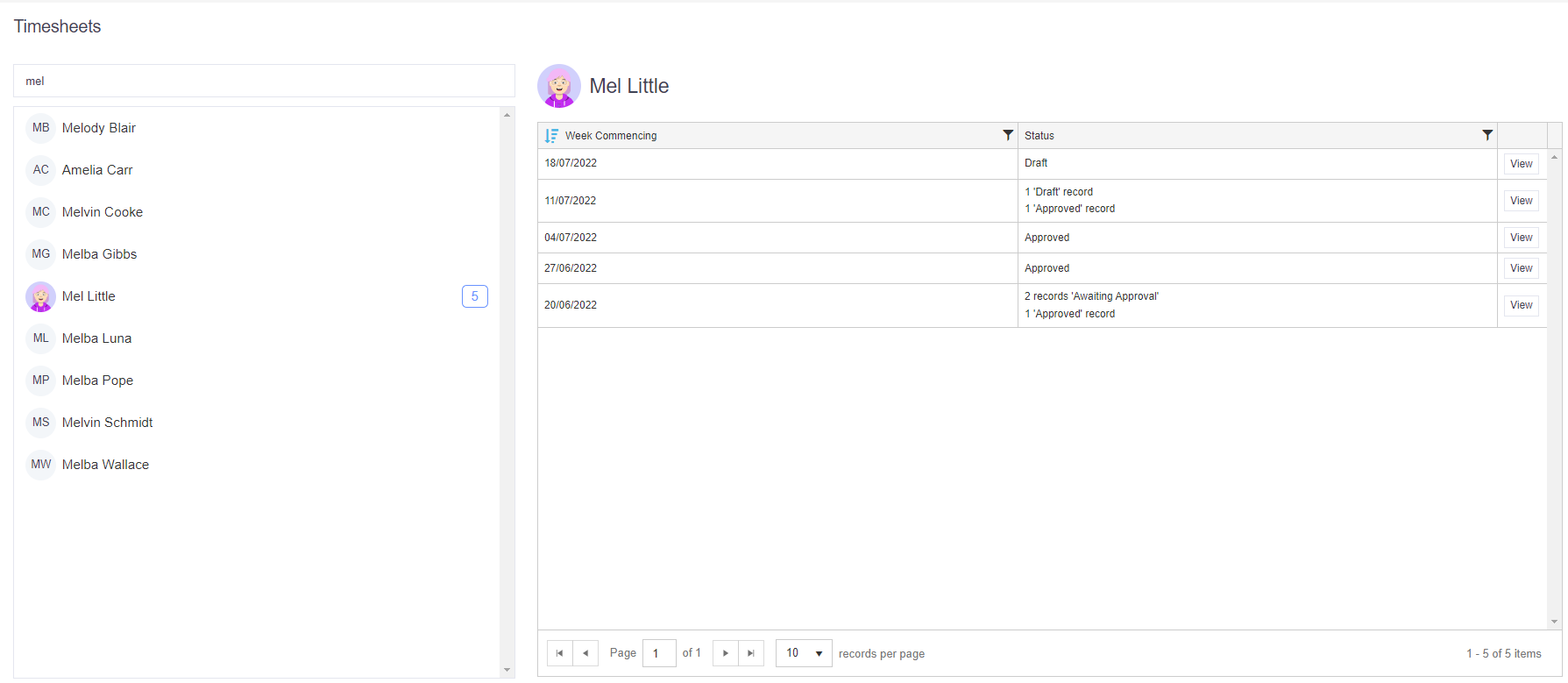
When viewing a specific timesheet, all other timesheets will be colour coded to signify those that have been approved (in green) and those that haven’t yet (in red).