Whilst on the Home dashboard, click on the Add button and select ‘Workspace’ from the menu.
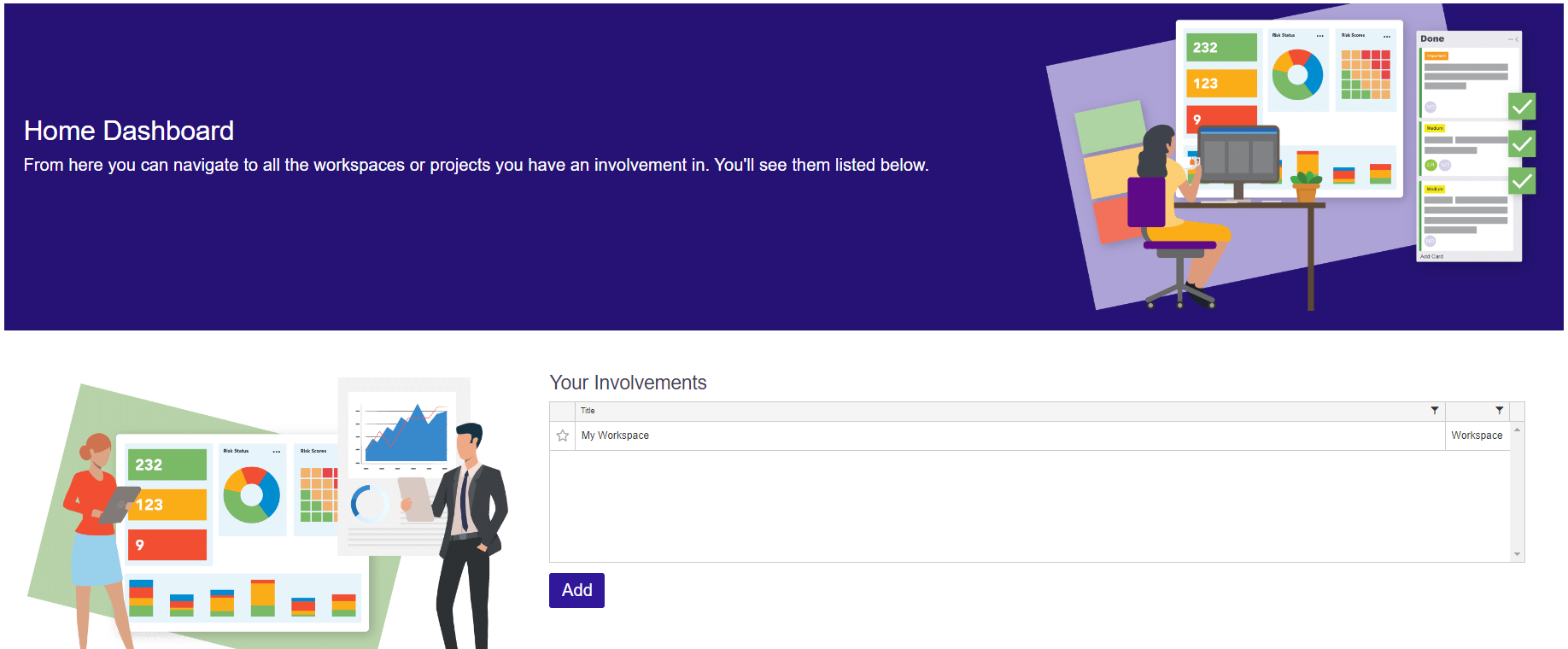
A new screen will appear. Enter the name of your workspace and associated kanban board, then click Next.
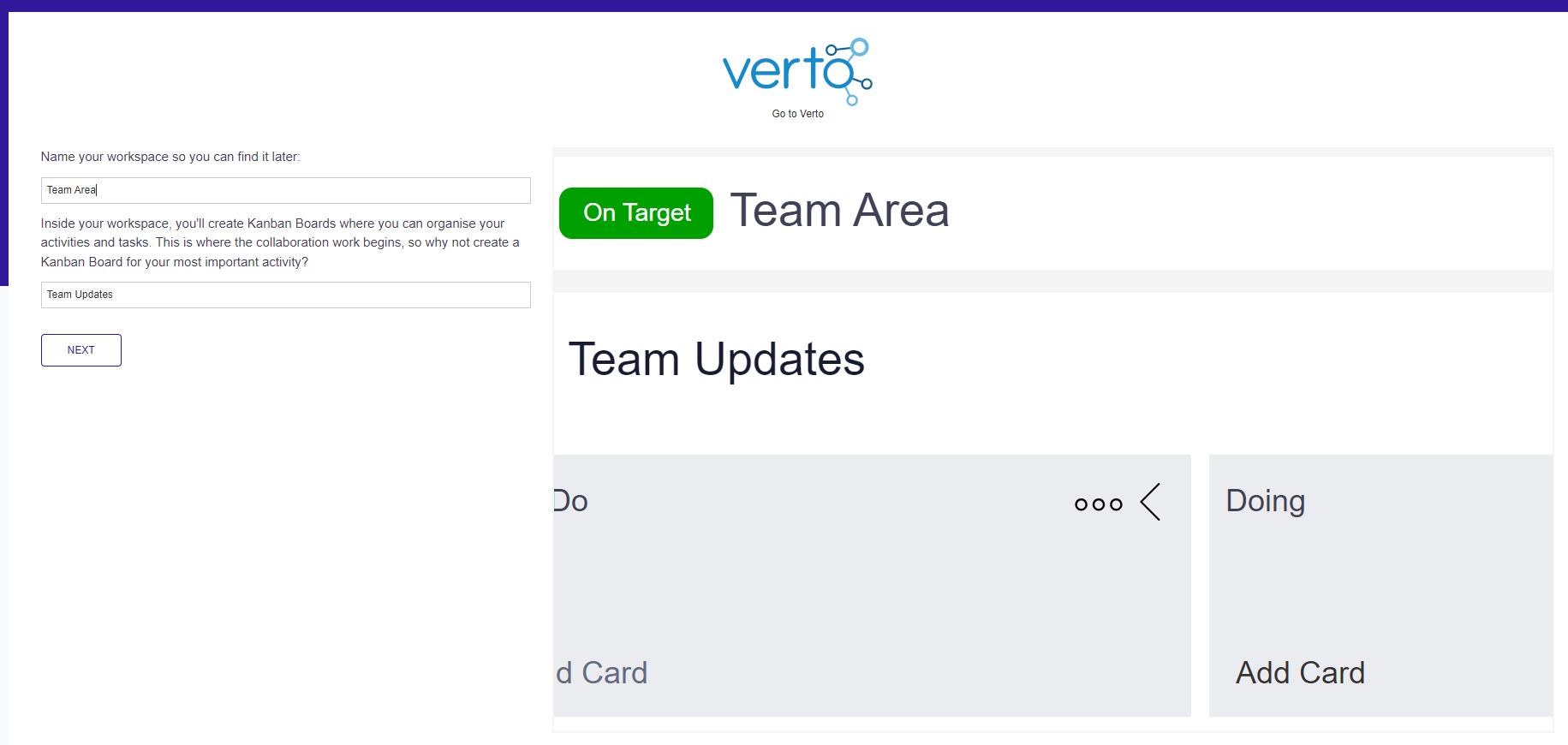
On the screens that follow you can choose to add some cards to your kanban board and invite colleagues to the new workspace. These steps are optional.
Upon completing the set-up process, your new workspace will be presented on the screen. When finished, to get back to the home dashboard simply click on the red X in the left-hand menu.
Top Tips
- See How to add people to a Workspace for guidance on how to invite others to your Workspace.
- See Using Boards for guidance on how to create and manage your Workspace boards.
- Additional workspaces can be added directly to the Workspace stage by navigating to the Stages option in the top navigation menu. Click Actions > Add.