Once the initial report design has been created, you will then need to add to it the Verto database field names. It is this information which will ensure that the correct data is pulled into the report. The database field names can be located in two ways:
Locate database field names
-
Properties menu - locate the fields individually whilst in the Administration Cog > Configuration area of the Test Site. Against each field click on the downward triangle to reveal the properties information. Copy the 'database column' data into the report mock-up.
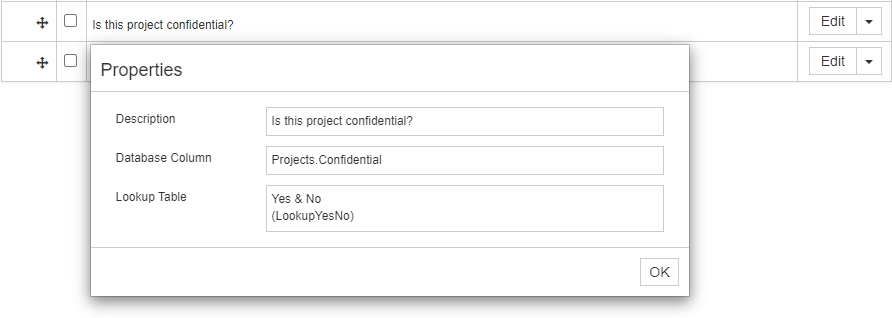
-
Export configuration file - the export function allows you to generate an Excel file containing the database field names for all the stages and governance reports in your site. The file can be generated as often as needed via the Administration Cog > Export Configuration to MS Excel. Copy the database field data from the report field names column into the report mock-up.
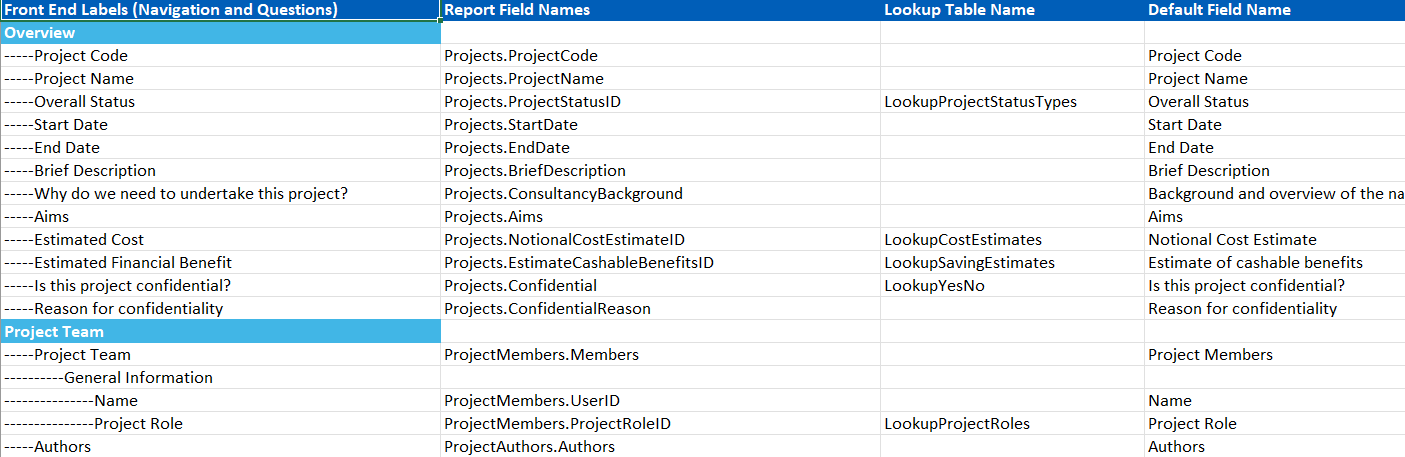
The database field name should be positioned in brackets alongside any column headings or labels in the report to make it clear where data is to be pulled from. For example Project Name (Projects.ProjectName).
Completing a report checklist
Each new report request must have an accompanying completed checklist. The report checklist has been designed to help you think about how data should be displayed and filtered in your custom report. It also contains questions regarding colours, fonts, logo's etc. A copy of the relevant checklist can be downloaded here:
- Custom Print Template Checklist - Click Here
- Custom Aggregrated Report Checklist - Click Here
Submitting your report request
When you have completed your report mock-up please send this, along with the checklist to Verto Reports. Upon receipt of this, a member of the team will review your request and provide a time and cost estimate to complete the work.
Once you have confirmed that you are happy to proceed, your report will be added to the work queue.