Whilst on the Home dashboard, scroll to the ‘Your Projects’ area.
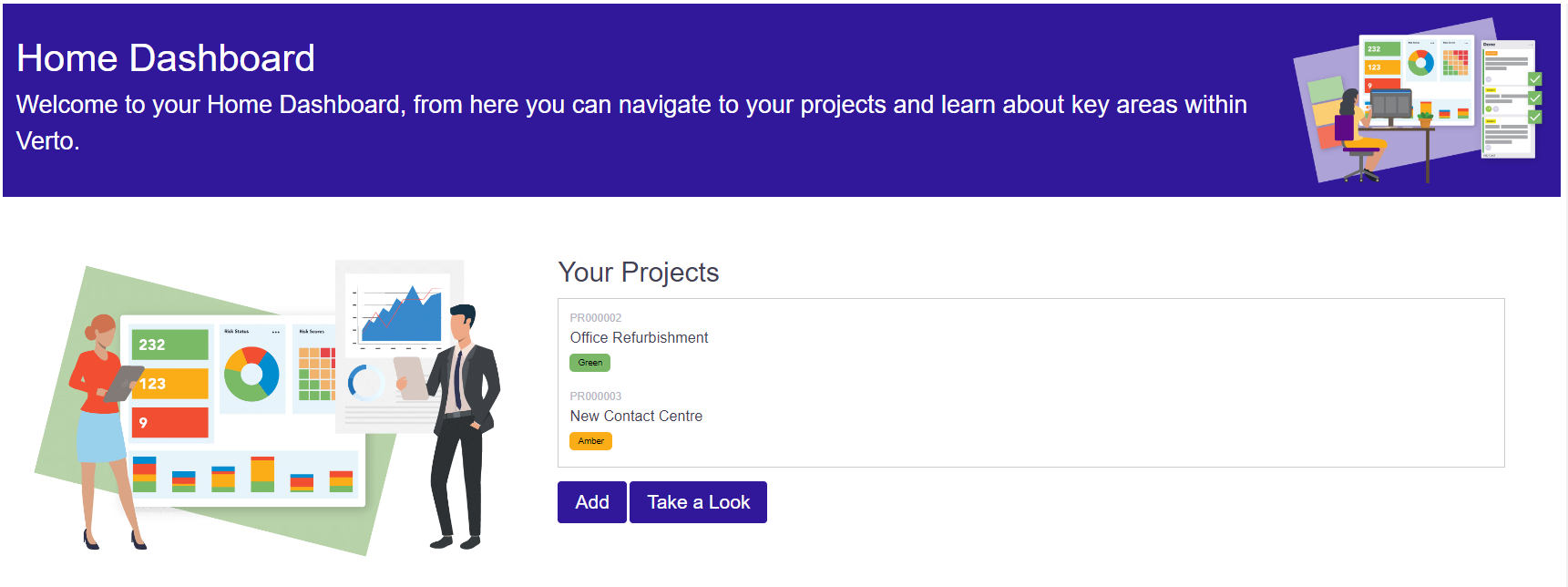
From here you will see a list of all your existing involvements, including both those created by yourself and those in which you have an involvement, i.e. you have been named as a team member or as a task/activity owner.
Simply click on the record you wish to access. When finished, to get back to the home dashboard simply click on the red X in the left-hand menu.