Whilst on the Home dashboard, click on the Add button. A new screen will appear. Enter the name of your project and click OK.
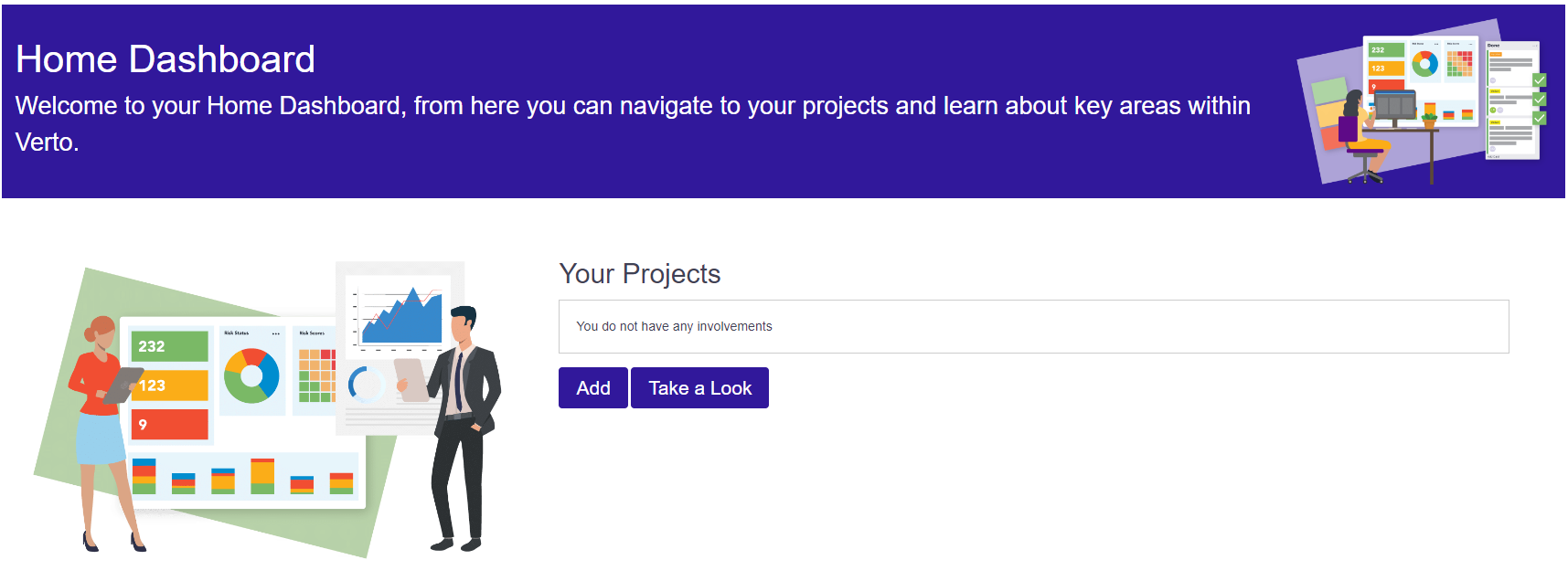
Upon completing the set-up process, your new project will be presented on the screen. When finished, to get back to the home dashboard simply click on the red X in the left-hand menu.