You can create boards in two locations these being.
- Private Boards - Click on the Boards tab in the navigation menu at the top of the screen. If you are in the Teams App, this will be located under the Verto tab.
- Project Boards - Open an existing project or add a new one. Click on the Boards Icon in the left-hand navigation menu.
Multiple boards can be added in either area.
The first time you access the boards area at either a private level or from within an individual project, you will automatically be presented with the board templates screen:
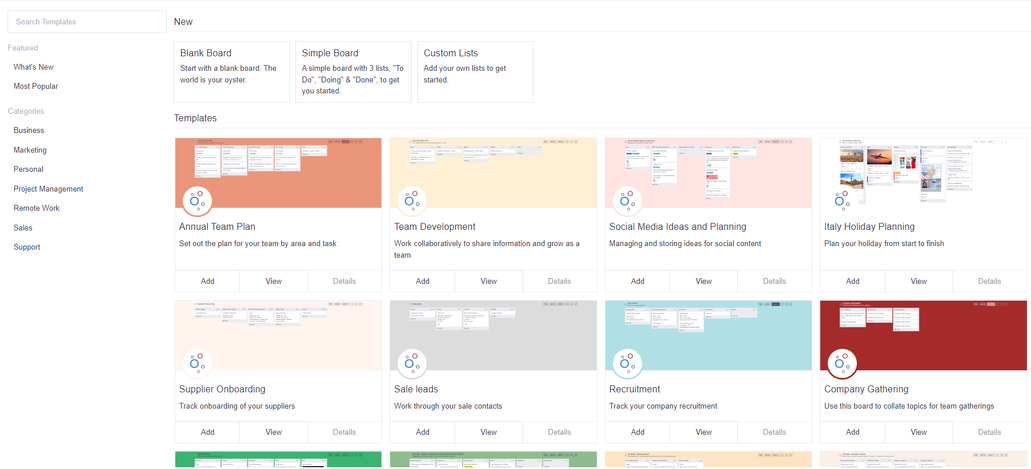
From here you can either create a new custom board from scratch or select from one of our ready-made templates.
Add a custom board
Click on one of the following options:
- Blank Board - enter a board title into the pop-up and click ‘Add’ to start working on your blank board. See How to add and edit lists for more information.
- Simple Board - enter a board title into the pop-up and click ‘Add’ to start working on your board with three pre-set lists (To Do, Doing, Done). See How to add and edit cards for more information.
- Custom Lists - enter a board title into the pop-up, along with at least one custom list title, and then click ‘Add’ to start working on your custom board. See How to add and edit cards for more information.
Add a board template
Click on the 'Add' button underneath a template to begin using it immediately.
Alternatively, click on the 'View' button to see the template in full screen. From here either use the 'Create Board From Template' button to create a new board using the template or use the 'Explore More Templates' button to go back and explore the other templates available.
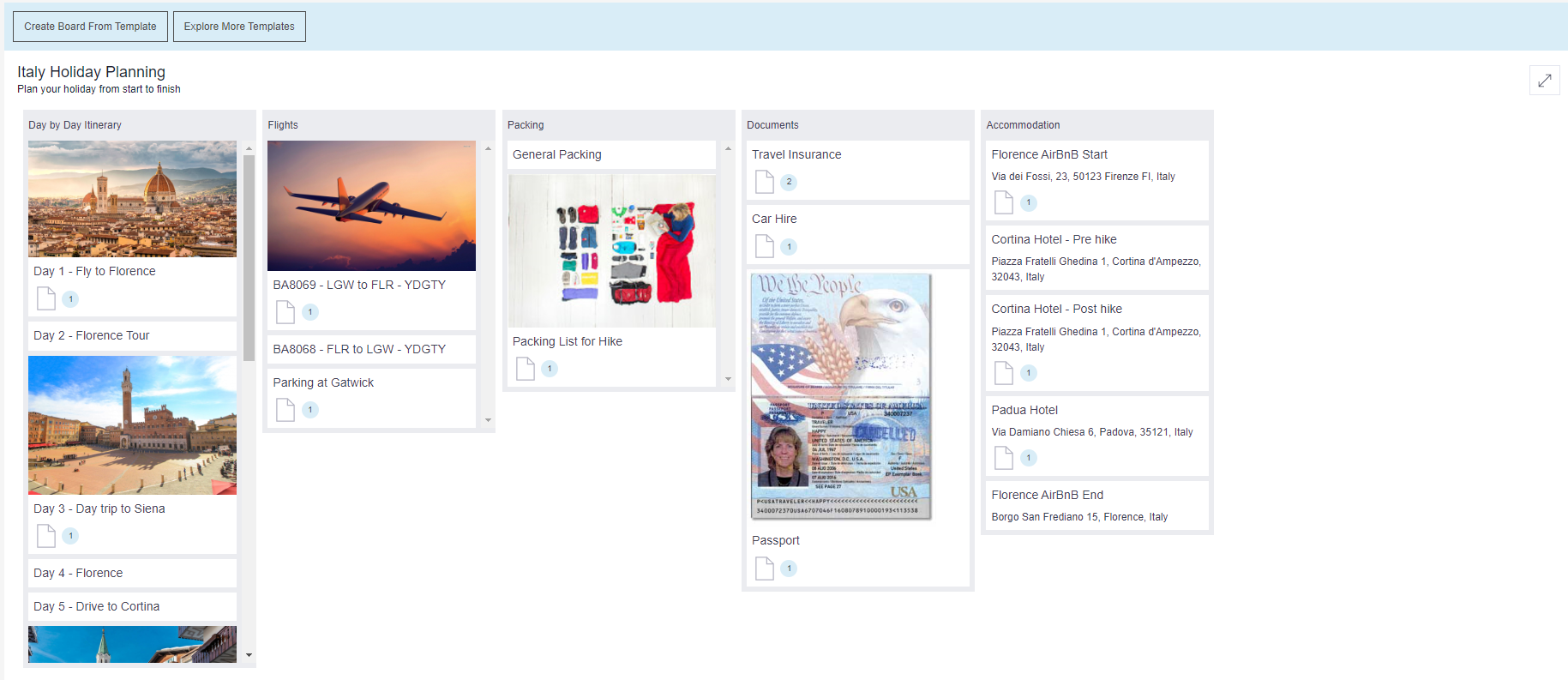
Note: When opting to use a board template you can also choose to keep the cards.
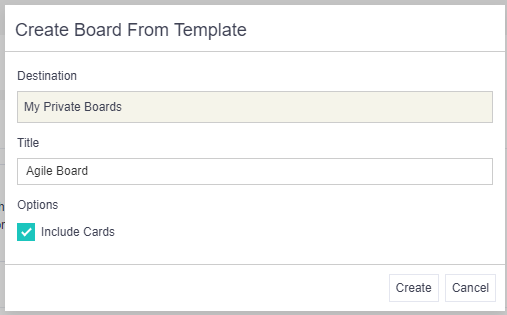
Adding additional boards
To access the board templates screen from within an existing private or project board, click Actions > Templates. New boards can be added via this route.
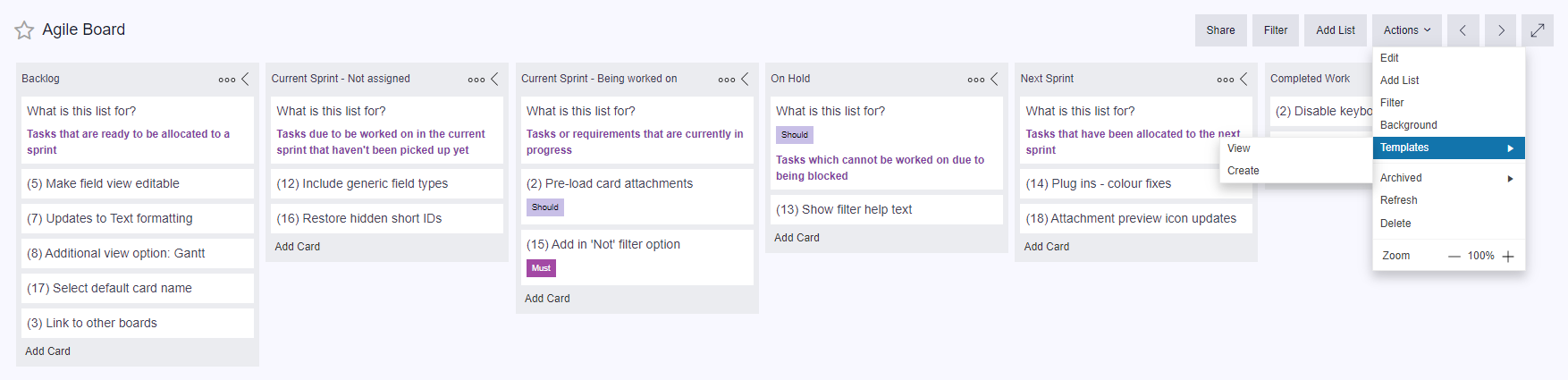
Board background colour
From within a board, click Actions > Background to change the background colour of your board.