For the standard resource module to fully work, all users must add their unavailability into their Verto calendar i.e. Non-Working Days, Annual Leave, Training courses etc. This is particularly important for those users working compressed hours. Note: users must enter periods of unavailability in whole days only.
Update Calendar
Click on User Profile > My Calendar to reveal a calendar. To enter a period of unavailability, double click on a date - a new pop-up will appear. Complete the form ensuring the "Unavailable" checkbox is ticked. Click Save.
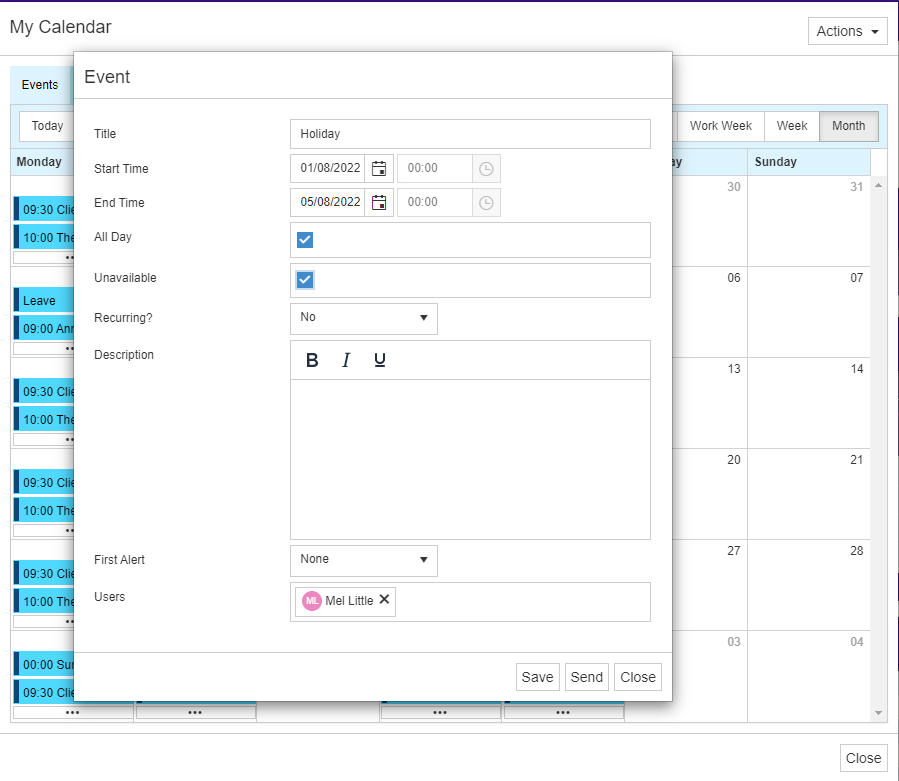
The date will now show as unavailable against the user's resource utilisation.
Compressed Hours
Compressed hours can be recorded against a user's profile. Verto will then use this figure to calculate the number of hours which can be allocated to them, per day i.e. 37.5 / 4 = 9.375. To support this process, the user must ensure that their unavailability is added to their calendar. For example, if an individual is working compressed hours Monday to Thursday and doesn't work Friday's, their calendar should show Friday's as unavailable.
Note: System Administrators should contact Verto Support if the compressed hours field is not visible in the user profile form.
Advice
- The number of hours in a standard working day is defined at the site level during set-up. The default is 8 hours. This figure is used to calculate how many available working hours there are across any given week or month i.e. 40 hours or 160 hours.
- If required, a user's FTE can be recorded against their user profile. Verto will then use the standard working day to calculate the number of hours which can be allocated based on their FTE. Please Note: The FTE is based on hours rather than a percentage.
- If required, a user's compressed hours can be recorded against their user profile. Verto will then use this figure to calculate the number of hours which can be allocated to them.
- If a user updates their unavailability in the calendar after they have been allocated to a project, they will then show as over-allocated in the heatmap. There are no warning messages. The project allocation will need to be amended separately.