System Administrators can determine which fields are available as columns in the Gantt chart view.
To add new a column onto the Gantt chat view, go to Administration Cog > Configuration and navigate to the relevant stage or governance report you wish to amend.
Locate the Task & Milestone one-to-many control and then click Edit against the field you want to add as a column to the Gantt view. Note: not all fields can be added a columns i.e. you can't add a free text field or multi-select lookup. If the field you have selected can be added as a column, you will see the following checkbox:
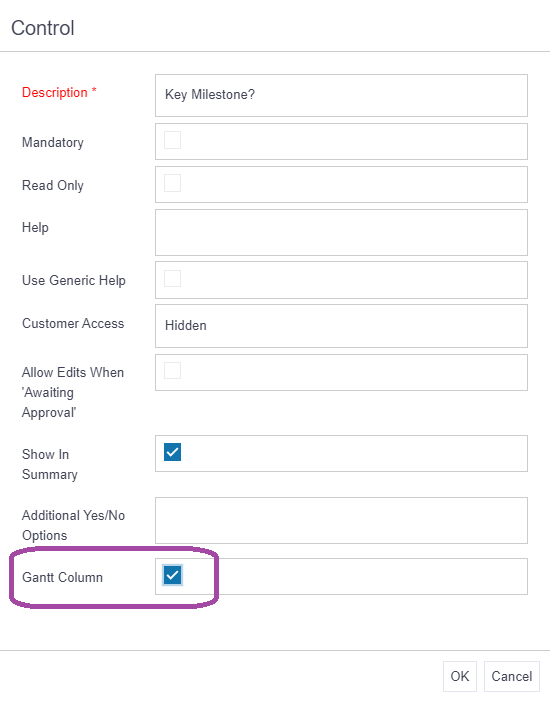
Simply pop a tick in the box and click OK. The field will now display as a column in the Gantt chart view for the amended stage or governance report. Repeat as needed for additional stages or governance reports.
Top Tip
- If a user doesn't want to see a particular column on their Gantt chat, they can hide it by clicking on the Settings Cog and unticking it. See ‘How to adjust the Gantt settings’.