What is VertoSense?
VertoSense is a hash (#) tagging feature that allows a user to connect items within and across projects. For example, show dependencies by:
- Connecting a milestone to a risk within a project.
- Connecting one project to another project.
- Connecting an issue within one project to a milestone in another project
This function is available in all free-text fields.
These connections are illustrated on a Network Map, which can be useful for demonstrating the extent of project connections across a Verto site.
Top Tips
- You can only connect to another project if you have permission to view it. Permissions are controlled via the Team Members control on each project.
- VertoSense can also be used to insert hyperlinks to documentation (stored either in the Verto global file area or project file area), or links to intranet/internet sites
From within a free text box, click # to see all of the sections of the current project, as well as the files area, project team and other projects.
To connect to a specific item in your project i.e. a risk to a milestone
- Open a free text box from within a risk.
- Click # to see all other sections in your project and click on Select against the item you wish to connect to.
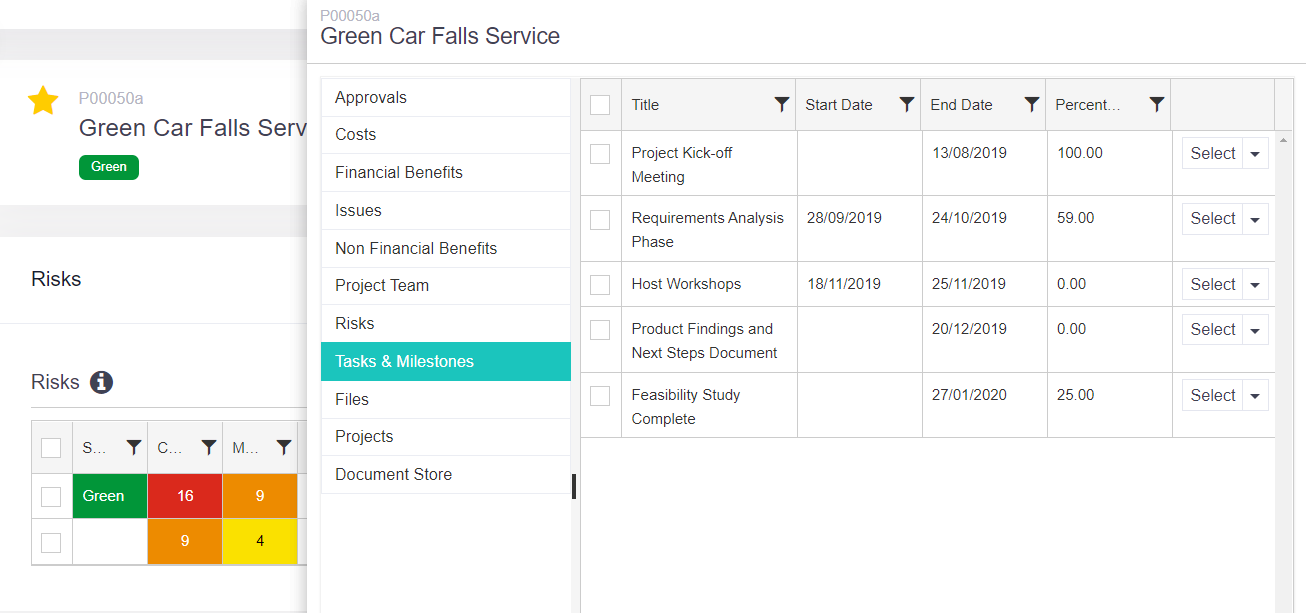
To connect your project to another project
- Open a relevant free text box
- Click # and scroll down to Projects.
- Type in the name of the project you wish to connect to and click on Select to add the link.
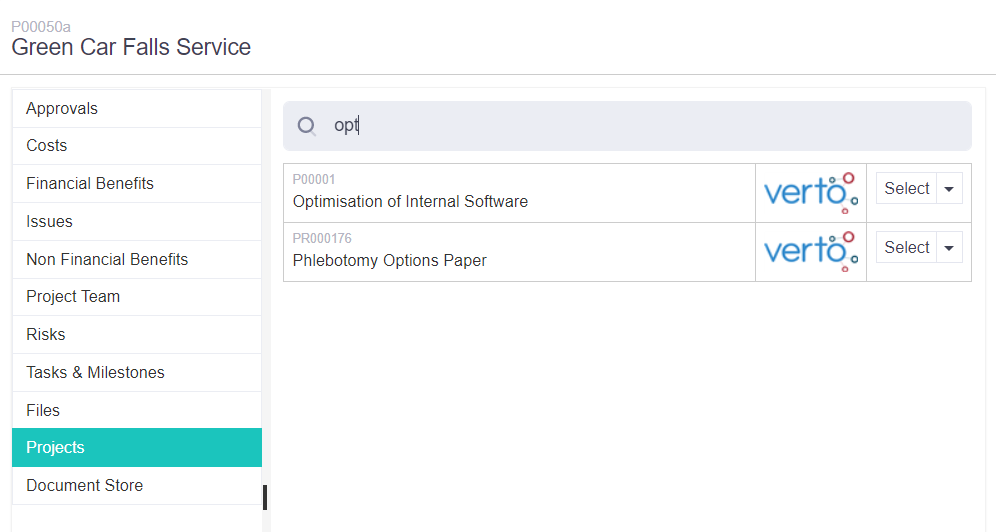
To connect to a specific item in another project
- Click on the downward triangle next to the project name and then click View. You will be presented with a table of items, simply choose the item with which you would like to connect.
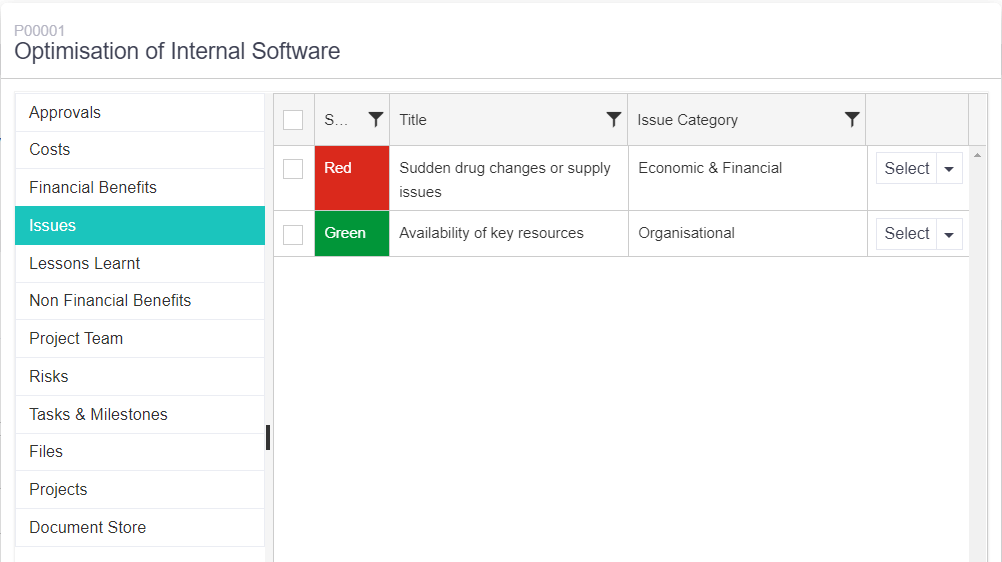
Watch this spotlight video to find out more: